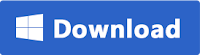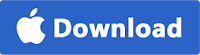Data loss on Android happens to users frequently. Your Android phone data including contacts may be lost due to accidental deletion, formatting, factory reset, rooting, update failure, ROM flash, software crash, virus attack, etc. If you don't want to lose your contacts list on your Android, it is always a good idea to make a backup copy first. Here's a simple guide on how to backup contacts on your Android phone or tablet.
Option 1: Backup Android Contacts to Gmail
Saving Android contacts to Google account is a quick and easy process that can save you a lot of time. Actually, if you have linked your Android phone to your Google account, your contacts are most likely synced with your Gmail. You can go to your Gmail account to check it. If you did find your contacts, you can follow the steps below:
- On your Android phone or tablet, open the Contact app.
- Hit the menu button at the upper-right corner and select "Move device contacts to".
- Select to back up your Android contacts to "Google".
- Tap "OK", all your Android contacts will be backed up to your Gmail account.
Option 2: Backup Android Contacts to PC
FoneGeek
Android Data Backup & Restore is a great Android contacts backup tool. It can transfer contacts from Android to computer and save exported contacts as CSV or HTML file. Also, you can backup text messages, WhatsApp, Viber, photos, videos, music and more from Android to PC or Mac. This software works well with all hot Android devices, such as Samsung Galaxy S9/Note 9, HTC U12+, Huawei Mate 20 Pro, Google Pixel 3 XL, LG G7, OnePlus 6T, Sony, Moto, Xiaomi, Oppo, etc.
- Download and install FoneGeek Android Contacts Backup on your computer, then run it.
- Click on "Data Recovery" in the primary window and connect your Android phone to the computer via USB cable.
- Select "Contacts" and any other data you want to backup, then click "Next" to go on.
- Choose "Standard Mode" or "Advanced Mode" and click "Start" to let the program scanning both deleted and existing contacts on the device.
- When the scan is completed, you can preview the contacts and choose those you want, then click "Recover" to backup contacts from Android to PC.
Related Articles: